In today’s fast-paced work environment, it’s essential for teams to have tools that allow them to collaborate effortlessly—whether they’re working in the same office or from different locations. One tool that has become a true game-changer in team collaboration is the SharePoint Portal. If your organization aims to streamline communication, improve document sharing, and keep everyone on the same page, using a SharePoint Portal might just be the solution your team needs.
So, let’s dive into how a SharePoint Portal can enhance your team’s collaboration and productivity, bringing them to a new level of efficiency.
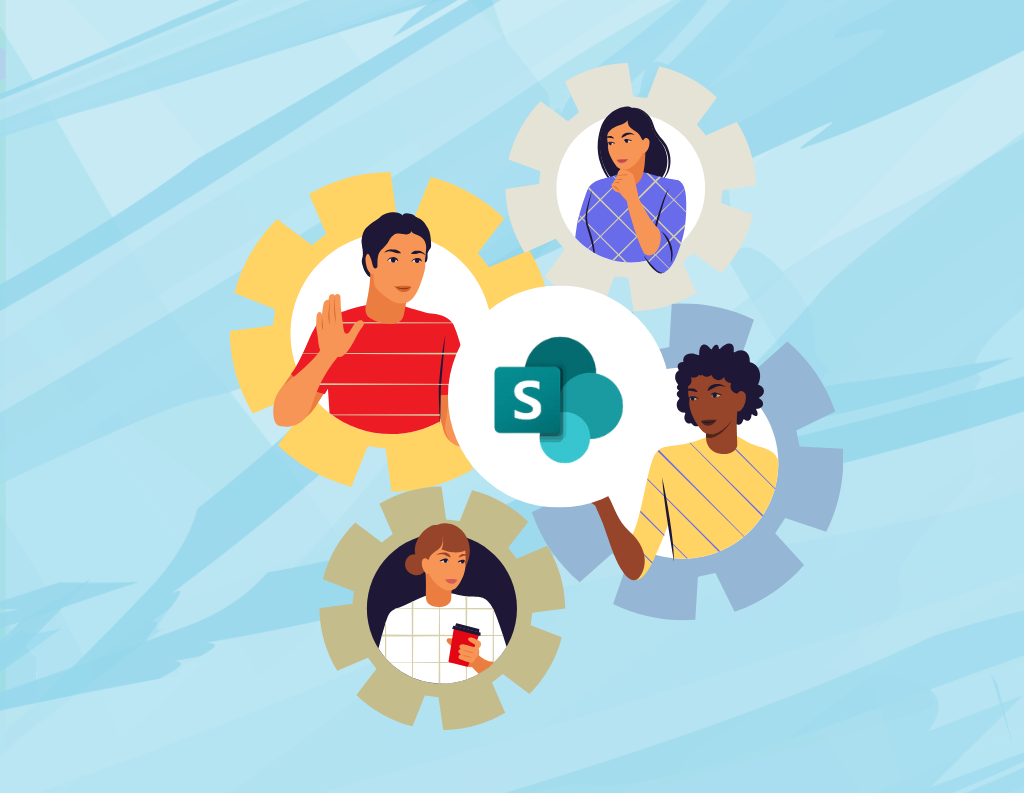
What Is a SharePoint Portal for Collaboration?
Before diving into the specifics, let’s take a moment to understand what a SharePoint Portal is. Essentially, SharePoint is a web-based platform within the Microsoft 365 suite that allows teams to create, store, and manage documents and projects in one central hub.
Think of it as your team’s digital headquarters. Whether you need to share files, keep track of tasks, or communicate effectively, a SharePoint Portal for collaboration provides the tools to do it all. Plus, since it integrates seamlessly with other Microsoft apps like Word, Excel, and Teams, employees can work together with minimal disruptions.
Key Benefits of Using a SharePoint Portal to Boost Team Collaboration
Now, let’s explore how a SharePoint Portal can boost collaboration across your team. Here are some of the standout benefits:
1. Real-Time Collaboration
One of the most powerful aspects of using a SharePoint Portal is real-time collaboration. With SharePoint, multiple team members can work on a document simultaneously, allowing everyone to see updates as they happen. This reduces the back-and-forth of email attachments and eliminates the risk of version confusion.
2. Centralized Communication
SharePoint enables teams to set up dedicated team sites, providing a centralized place for communication, updates, and essential files. By keeping all relevant conversations and documents accessible in one location, it minimizes long email chains and improves transparency across the team.
3. Secure Access to Information
A SharePoint Portal also provides secure, cloud-based storage for your team’s documents, ensuring that critical information is accessible anytime, anywhere. This is especially beneficial for remote teams, as they can easily access the latest documents and resources without missing a beat.
SharePoint Portal Features That Enhance Team Collaboration
To support collaboration, SharePoint includes several features designed specifically to enhance team efficiency and productivity. Here are a few that stand out:
Team Sites
Team sites in SharePoint are custom spaces where teams can store documents, track tasks, and collaborate on projects. You can organize these sites by department, project, or specific team, giving each group a dedicated area to manage their work more effectively.
Document Libraries
SharePoint’s document libraries make it easy to store, share, and manage files. With built-in version control, you’ll never lose track of changes or accidentally work on an outdated file. This feature is essential for collaboration on shared documents like reports, contracts, or presentations.
Co-Authoring
The co-authoring feature in SharePoint allows multiple users to edit the same document at once, improving workflow efficiency. This eliminates the “version overload” issue and ensures that everyone works from the latest draft of a document.
Task Management Tools
SharePoint also includes task management tools like task lists and calendars, which help teams stay organized. By assigning tasks and tracking deadlines directly in SharePoint, your team can stay on top of their responsibilities and keep projects on track.

Best Practices for Setting Up a SharePoint Portal to Improve Collaboration
With a better understanding of SharePoint’s benefits, let’s discuss a few best practices to ensure your SharePoint Portal is set up for maximum collaboration:
1. Customize Team Sites for Specific Needs
Tailor your team sites based on the department or project. For instance, marketing teams might prioritize file sharing and creative collaboration, while project managers may focus on task lists and timelines to monitor progress.
2. Set Permissions to Control Access
SharePoint offers flexible permission settings, allowing you to control who can view, edit, and share files. This is important for securing sensitive information while ensuring your team has the access they need to collaborate effectively.
3. Integrate with Microsoft Teams
Integrating SharePoint with Microsoft Teams can further enhance collaboration by combining document sharing with real-time chat and video calls. This way, your team can collaborate on documents directly within Teams, avoiding the need to switch between multiple platforms.
4. Provide Training for Your Team
While SharePoint offers powerful features, it can feel overwhelming for new users. Providing training on how to effectively use SharePoint Portal will help your team take full advantage of its collaboration tools, boosting productivity as a result.
How to Get Started with a SharePoint Portal to Boost Team Collaboration
If your organization already uses Microsoft 365, setting up a SharePoint site is straightforward. Here’s a quick overview to get started:
- Create a new SharePoint team site for your department or project.
- Add members and set up permissions to control access.
- Configure document libraries, task lists, and other tools your team needs for collaboration.
- Provide initial training so everyone is comfortable with the platform.

A SharePoint Portal can significantly enhance team collaboration by streamlining communication, simplifying document sharing, and keeping everyone on the same page. Whether your team is in the office or working remotely, using a SharePoint Portal to boost collaboration can make a real difference in how efficiently and effectively your team works together.
So, why not give it a try? With just a bit of setup and training, your team will be on its way to seamless collaboration with SharePoint. And if you need help getting started, consider consulting with a SharePoint expert for personalized guidance.